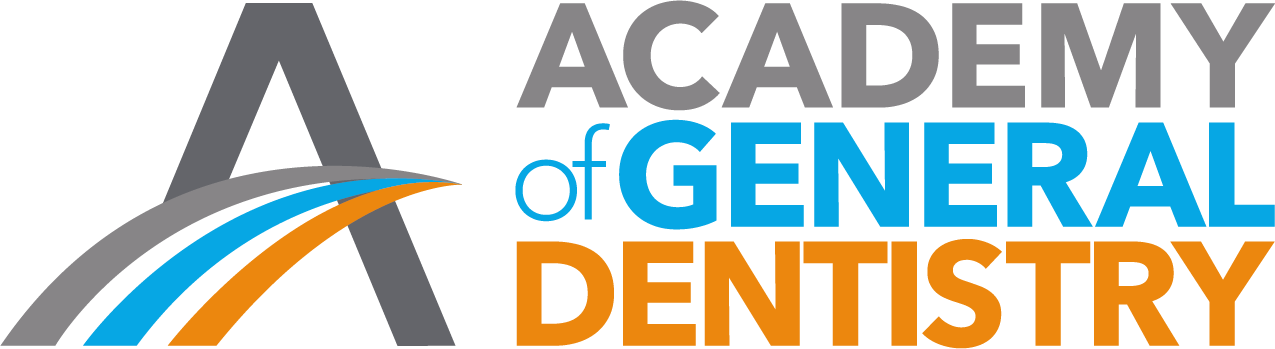Password Reset
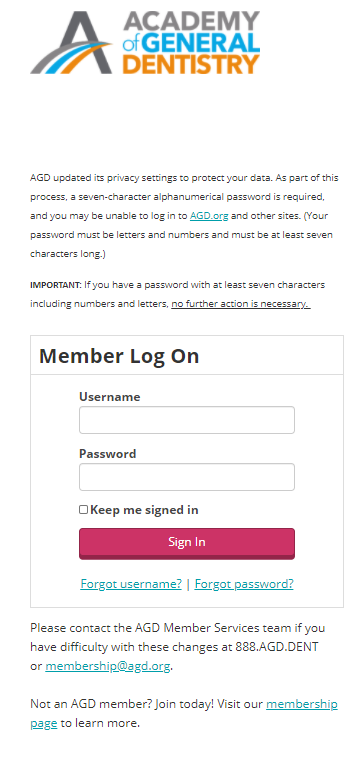 AGD has updated its privacy settings to protect your data. You may be asked to reset your password for enhanced security.
AGD has updated its privacy settings to protect your data. You may be asked to reset your password for enhanced security.
IMPORTANT: If you have a password with at least seven characters that includes numbers and letters, no further action is necessary.
If you still need to update your password:
- Go to AGD.org login page.
- Select Forgot Password. (You will need to know your User Name. If you don't remember your User Name, begin with Forgot User Name.)
- At Forgot Password, enter User Name to receive an email for updating your password.
- When you receive the email, click on the URL and reset your password.
- Select a password that is at least seven characters long and includes both letters and numbers.
- Please note that you after three failed login attempts you will be locked out of your account. Watch for an email with instructions, or contact the AGD Member Services team at 888.AGD.DENT or membership@agd.org.)
- If you still have problems, consider clearing your cookies from the internet browsers that you use. (See instruction below.)
Go to login page now.
Please contact the AGD Member Services team if you have difficulty with these changes at 888.AGD.DENT or membership@agd.org.
Thank you.
INSTRUCTIONS FOR CLEARING COOKIES: If you have problems after resetting your password, please ensure you clear all cookies on your web browser. For information on clearing your browser’s cookies, please follow the directions provided by your browser’s search engine. If you are unsure where to find your browser's settings, go to a search engine like Google and enter "directions for clearing cookies on Firefox, Chrome, Internet Explorer" etc.
You will need to clear your cookies again if you use multiple computers and browsers.